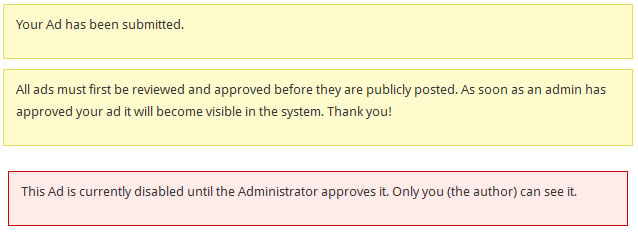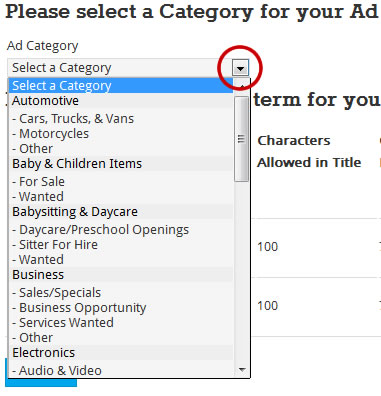To Place a Classified Ad on Marion Online
- Go to our classifieds section by clicking here and click “Place Ad”

- Next, chose the category you would like your ad to appear under. Click the arrow in the category box to get a drop-down list of all categories available. Please pick the category that bests fits your ad, and please select the appropriate sub-category (for example, if you are selling a car, you would select the “Cars, Trucks, & Vans” category and not the overall “Automotive” category)
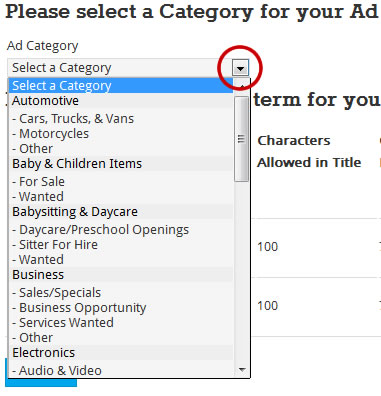
- Once you’ve chosen your category, you’ll select your “payment term.” Some ads or categories require a fee. If you are placing a free ad, you may still chose to pay to “Feature” your ad which will give it more visibility. For more information on fee-required listings, click here.
- Click “Continue”
- From here, you’ll fill out your ad information – the title of your ad, your contact information, a price (if any) and a description of your item.
- For best results, choose an ad title that reflects items for sale or wanted, such as “Recliner for sale” or “Newborn baby clothes wanted”, rather than generic titles.
- Your name and phone number will be displayed publicly, but your email address will not. Viewers will only be able to contact you through the classifieds system.
- When entering a price, the classifieds system will only accept prices listed in number format without the dollar sign ($). If you’re looking to get $25.50 for your item, simply type 25.50 in the price field. Adding the dollar sign, or writing out “twenty five” will not work! If you don’t want to enter a price, simply leave this box entirely blank.
- Click “Continue”
- Now you’ll add photos, if you have any, to your listing. Simply click on “Browse” to find a photo on your computer. Click on the desired photo and then click “Open.” The check-mark next to the image upload should be green, showing an image was selected.
- Once you have chosen the desired photos, click on “Upload Images.” If you do not wish to use a photo, click “Place Ad without Images.”
- Congratulations – your ad has been submitted! All ads are moderated, and will be posted after they have been approved. If your ad requires payment, you will be prompted to proceed with that task.